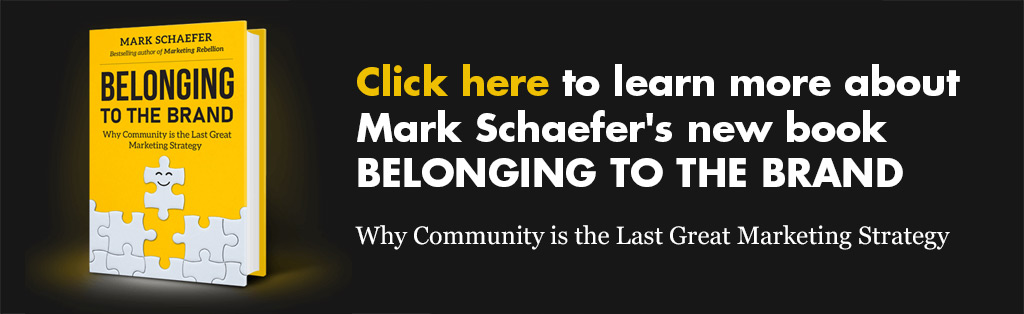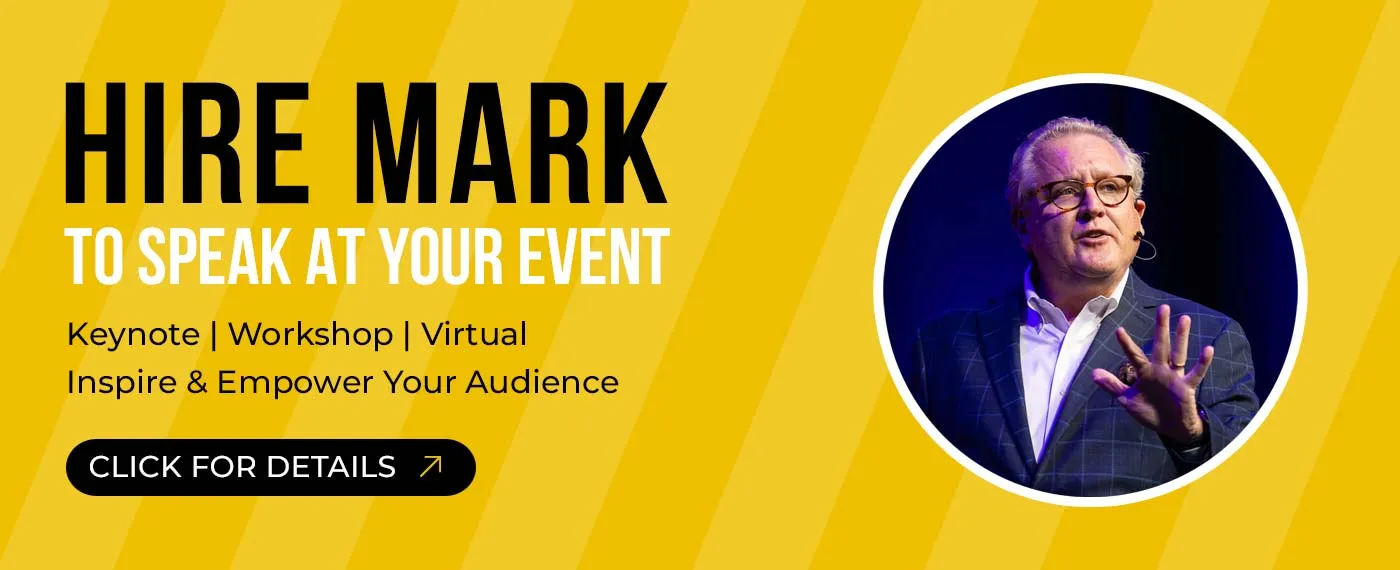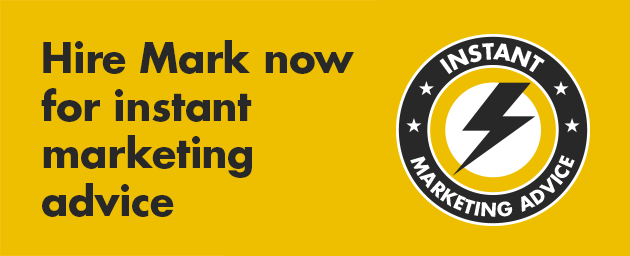Note: My friend Frank Prendergast has a newsletter that unwinds many of the most confusing aspects of AI and marketing. He’s like a plow going through the new fields of marketing, making it easier for all of us to follow along. He recently wrote about Custom GPTs in such an eloquent way that I wanted to share it with all of you!
By Frank Prendergast
Just when you thought you had ChatGPT prompts figured out, here come Custom GPTs. Let’s cut through the clutter and get you started with this useful tool.
The big change that was announced is ChatGPT now allows you to create sophisticated programs with no coding. Literally, you can type in what you want a program to do, and it can be achieved with no computer coding experience! You can create what you can imagine.
If you’ve been reading the news, you might have seen this new opportunity called AI Agents, Custom Agents, or a Copilot. For consistency, I’ll just discuss Custom GPTs.
There’s no reason to be overwhelmed or confused. If you are already using ChatGPT optimally, custom GPTs are just an organizational tool for what you are already doing.
What GPTs you develop for your business will depend on the most common tasks you carry out. Here are just some examples of marketing tasks Custom GPTs could help you with:
- Generate Ad Copy: A GPT model can be trained to produce creative and persuasive ad texts based on the product or service, target audience, and campaign goals.
- Analyze Customer Reviews: Custom GPTs can be used to process and interpret customer feedback, identifying key themes, sentiments, and areas for improvement.
- Optimize Email Campaigns: These models can generate personalized email content, subject lines, and (given the right data) suggest optimal sending times for better engagement.
- Create SEO-Optimized Content: Custom GPTs can be trained to write content that is both engaging for readers and optimized for search engines, using relevant keywords and structures.
- Brainstorm Marketing Strategies: GPTs can assist in generating innovative marketing ideas and strategies based on market trends, competitor analysis, and brand objectives.
- Maintain a Consistent Brand Voice: Custom GPTs can be fine-tuned to adhere to a brand’s specific tone, style, and messaging guidelines across various content forms.
- Suggest Data-Driven Content Topics: By analyzing trends, search queries, and audience interests, a GPT can suggest relevant and timely topics for content creation.
- Improve Social Media Posts: These models can review existing social media content, suggest improvements, and aligning posts with the target audience’s preferences and campaign objectives.
- Generate Social Posts from Blog Posts: GPTs can be used to repurpose long-form content into bite-sized, platform-appropriate social media posts.
- Create Images for Content with a Consistent Style: While GPT models are primarily focused on text, integration with AI models like DALL-E or similar image generation models can produce visually consistent and relevant images for digital content.
So this new development can be a big boost to your speed and in speed and efficiency!
A framework for Custom GPTs
Here’s how to put them to good use. My overall framework for using ChatGPT is as follows:
-
Be the expert
-
Define the brief
-
Provide context
-
Provide frameworks for improvement
-
Have a conversation
-
Add your personality
Now, with custom GPTs you can figure out the most common tasks you perform, and set up a GPT to do each thing really well – in the configuration of the GTP you can define the brief, provide context, and give it frameworks for improvement.
Once you have the setup done, all YOU have to do is show up as the expert and have a conversation, and maybe add your personality to the output.
A hack to help!
Let’s talk about the big problem with custom GPTs — why I think many people are disappointed with them …
OpenAI claims you can set them up conversationally. When you create a new GPT it will bring you into a chat to set up the GPT, in a “create” tab. Do not use that method. It sucks. It forgets half of what you tell it.
Trust me, go into the manual configuration (the tab labeled ‘configure’) and write your own instructions directly into the configuration. This works SO much better.
How to set up your Custom GPTs
Manually configuring a GPT is really easy.
-
Profile picture — I do this last, and it’s the ONE thing I use the conversational setup under the “create” tab for. When I have the GPT configured, I go back to the create tab, and I type, “please create and set a profile picture for this GPT.” You can even upload your own if you prefer.
-
Name and description –– Pretty self-explanatory, for example, I have one called “3 social posts from any blog post,” and the description is “supply a URL and this GPT will create three suggested social posts from any blog post, and offer to create images for them.”
-
Instructions — This is where you do your prompting — the meat of your GPT. Start by defining the brief, and then give clear and detailed instructions on what you want the GPT to do. Your instructions can be long; just make sure they are well-structured and clear. You can also provide frameworks for improvements here – specific guidance for the GPT to follow to ensure the best possible output.
-
Conversation starters — These appear as buttons you can click on to start the interaction. So for my GPT that creates social posts from a blog post, I have a single conversation starter defined that says “Let’s create some social posts.”
-
Knowledge — This is where you can upload documents. This is really useful for providing context. I upload brand documents here, such as marketing personas, brand voice, core messaging, and information about our business (or our client’s businesses).
-
Capabilities — Here you can turn on web browsing, Dall-E 3, and data analysis. I turn on any features I think the task requires. If I am trying to limit my GPT to very specific tasks, I’ll turn off anything that isn’t relevant.
-
Actions — This is where you can hook up your GPT to other APIs. You don’t need to worry about this if you don’t have a need for it. But for example, you can fairly easily hook up your GPT to Zapier and have it perform tasks. For example, you could set up a GPT to create marketing materials and then use Zapier to create a Google Drive document from the conversation.
It really is incredibly easy to set them up. Go through the set up, and give it your first set of instructions. Then test the GPT, and if it’s not giving you what you want, add further instructions to get you closer to what you’re looking for. You can edit your GPT any time, so as you use it, you can continue to improve the instructions.
Examples of Chat GPTs
Let me show you one of my GPTs, it will take a URL for a blog post and create three social media posts based on the content. It will give you a headline to put on an image, and a longer text for the main post. And it will offer to create images to go along with the posts.
You can test it out here, if you have a ChatGPT Plus account.
Here’s an example: I gave it this blog post of mine about attention spans, and it gave me a headline, the text of the post, and created an image for the post. I used Canva to pop the headline text on the image it gave me, and then I mocked up what it would look like on social media:
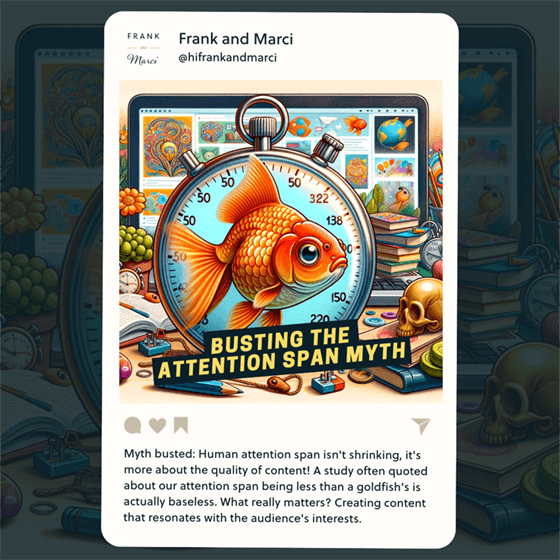
You wouldn’t believe how simple it was to create this. If you’d like to read the instructions for this GPT you can view them on Google Drive here. That way, you can understand how easy it is to start building your own.
For this example, I wanted to create something anyone could use. But to make this GPT even more effective, I would add knowledge documents to it that were specific to the business I would use it for.
I have another GPT for a client of mine. It’s set up similarly, but it has access to their marketing avatar, their brand voice, their core messaging, and info about their background and the main program they sell.
I hop on a call with the client, record it, ask them questions about their business, and then I give my custom GPT the transcript to create social posts from. The additional knowledge materials really helps the GPT to create content that we’re happy with for the client.
One of the first GPTs I created was a really simple one – it creates the TL;DR you see at the top of my email newsletters. I know that every week I will need to do that task, so now I have a GPT specifically to do that for me.
Finally, here’s a fun GPT I created for myself while I was sick last week. It has no practical use whatsoever, but it’s a lot of fun to use. It will help you create surrealist collages. You can try it out here.

And if you’d like to know how I created it, you can read the instructions here in a Google Drive doc.
I would love to hear from you if you find this useful in creating Custom GPTs, and do let me know what you build, too!
 Frank is one half of husband-and-wife team Frank and Marci. They are award-winning digital marketers who help businesses rise above the blah through brand strategy, content marketing, and conversion copywriting. Subscribe to the weekly newsletter here!
Frank is one half of husband-and-wife team Frank and Marci. They are award-winning digital marketers who help businesses rise above the blah through brand strategy, content marketing, and conversion copywriting. Subscribe to the weekly newsletter here!
Illustrations courtesy OpenAI and Frank Prendergast